Scanner Tips
To help you make the most of your RACEceiver race scanner, we recommend following these tips:
On/Off
Turn on your RACEceiver by pressing the red button (left side) for one second. Turn off your RACEceiver by pressing and holding the red button (left side) for five seconds, until the display shuts off.
Volume Up/ Volume Down
The default functionality of the two lower buttons is volume control. Press the Right button (>) to increase the volume level and the left (<) to decrease the volume level. Volume level is indicated on the screen. We also include an in-line volume control on the ear set. For optimal clarity, we recommend backing off full volume in the RACEceiver a notch or two, then using the in-line control for adjusting the volume to your needs.
Changing Frequencies/ Channels – IMPORTANT INFO!
Put the RACEceiver in channel change mode by pressing the blue button (right side) for two seconds, until the channel display starts blinking. FIRST, use the left side button (red) to move up in 100 channel increments, until you are near the desired frequency. Then use the lower buttons to scroll to the desired channel, and then press the blue button again to lock the channel. When locked on your channel, the display will stop blinking.
“Change Default Channel” – “COOL” FEATURE!
Your RACEceiver Fusion 1600 is designed to allow you to change the default channel. It comes from the factory set on channel 000. After dialing in your chosen channel, simply press both white scroll buttons simultaneously to lock in your choice. When the battery is removed and put back in you will default to the selected channel.
Squelch
Squelch is a filter used to reduce background noise and static. Your RACEceiver is equipped with a factory set squelch control. Under most circumstances, you will probably want the squelch ON, so the default setting for your RACEceiver is on.
To turn squelch on/off
To turn squelch off, press the blue Button (middle right) and the down arrow at the same time. The squelch indicator (SQ) will disappear on the screen. To turn squelch on, Press the blue button and the up arrow up at the same time and the squelch indicator will appear.
Signal Indicator
RACEceiver has a signal indicator in the upper left of the display that will appear when a signal is being received and will disappear when the signal stops. This feature is automatic, and no interaction is required.
Battery
Your RACEceiver is designed to operate with a high quality AAA alkaline battery. A good battery is critical to RACEceiver’s performance. We have found that cheap batteries often do not output the precise voltage needed for correct operation. If your RACEceiver ever has poor or inconsistent performance, or if audio quality becomes noisy it is time to replace the battery.
In between Race events, we suggest removing the battery from your RACEceiver. It will increase the life of the battery, and reduces the possibility of acid related corrosion. While the RACEceiver will deliver hours of continuous usage on a single battery, always take a few extras just in case you need a new one.